|
|
|
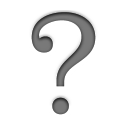 Acquisition Help:
Acquisition Help:Introductory guide to port mapping
- Introduction
In order to get the best performance out of Acquisition, it is important that your computer be visible to other users on the internet. This means, if your computer connects to the internet through a router (such as an AirPort base station), you need to take a few steps to open up your ports correctly for optimal performance.
Port mapping/opening ports isn't necessary for Acquisition to work, but it will improve it's performance and download speed.
- Automatic Configuration
If your router supports the NAT Port Mapping Protocol (AirPort Express and AirPort Extreme) or UPNP (many non-Apple routers), Acquisition will automatically open the required ports when it starts up. If either UPNP or NAT-PMP is supported by your router and has been been properly enabled, you do not need to do any manual configuration.
For AirPort users, the only caveat here is that NAT-PMP is not enabled by default. However, it is simple to enable. Please read Apple's instructions on how to enable NAT-PMP on your AirPort or follow the instructions below. Please note, you may need to update your AirPort software as NAT-PMP support is not found in older versions.
- Open "AirPort Admin Utility".
- Select your base station and click "Configure".
- In the "AirPort" tab, click the "Base Station Options..." button.
- In the "Ethernet Port Security" tab, check the "Enable NAT Port Mapping Protocol" checkbox.
- Click the "OK" button.
- Click the "Update" button.
For users of non-Apple routers, please consult the documentation that came with your router to learn how to enable UPNP.
- Manual Configuration
If your router is not an Apple AirPort Express or AirPort Extreme or does not support UPNP, you will need to manually open ports for Acquisition for optimal performance:
- Firstly, note the port numbers Acquisition is using by looking in Acquisition's network preferences panel. The default values are 6346 and 6881.
- Consult the documentation that came with your router to find out how to map public ports to private ports. This will vary from router to router, so no general advice can be provided.
- Firewall
If you have turned on the built-in Firewall in Mac OS X, you will need to open ports for Acquisition for optimal performance:
- Firstly, note the port numbers Acquisition is using by looking in Acquisition's network preferences panel. The default values are 6346 and 6881.
- Open "System Preferences".
- Click on "Sharing".
- Select the "Firewall" tab.
- Click the "New..." button.
- Under "Port Name", select "Other".
- Under "TCP Port Number(s)", enter the two port numbers separated by a comma. eg. "6346, 6881".
- Under "UDP Port Number(s)", enter exactly the same information.
- Under "Description", write "Acquisition".
- Click the "OK" button.